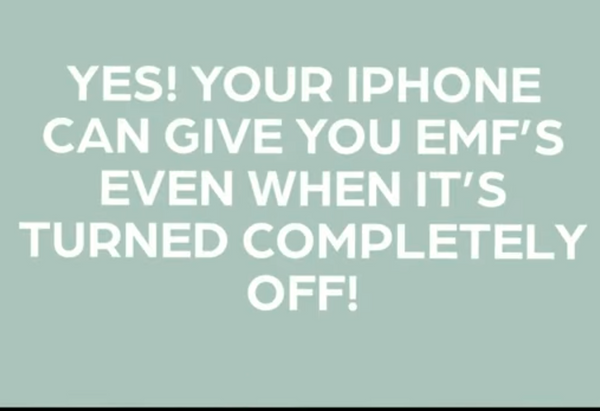Did you know there's an Apple iPhone "battery" setting that leaves your phone ON, even when your phone is powered off?
Your Phone Can Track You and Expose you to EMF Even When It's Turned Off and Shut Down
Here's how that on-while-it's-off feature works: From IOS 15 update and beyond, Apple includes a new feature that allows iPhone to send BlueTooth signal, plus the EMF radiation that goes with it, when you use the Find My Phone feature.
Apple has programmed the ability to access what ever battery power is left when the phone is shut down- to send Blue Tooth signal so that the Find My Phone option will keep on working until the battery dies completely.
How To Prevent The Battery From Sending Out Dangerous EMF Radiation Signal And Tracking You When iPhone is Powered On or Off:
There are two options to stop the signal and prevent being tracked. We'll show you how to use either or both
- Use a Faraday Bag
- Change the Settings in Your iPhone
Click the Banner Below To See a Video Showing You EMF RF Radiation From A Phone That's OFF
Go to SETTINGS > click on your name or Apple ID account info (usually is the first option) > click Find my iPhone >
Make Sure To Toggle Off:
- Find My Network
- Notify Me Of My Last Location


It's a fact that 1,000's of important peer reviewed and published studies have now shown that the invisible EMF radiation that powers our phones is not safe.
You can read our EMF Guide for the details, but the bottom line, is to avoid the wireless radiation whenever you can. Especially when you're not using your phone. It really doesn't make sense to get radiation exposure when you don't even have your phone on.
A great option is to put your phone in a Faraday which stops it from getting or sending signal.
We have lots of these Privacy and EMF Radiation Faraday Protectors To Choose From. Each time you put your phone in a Farady bag and seal it completely, all signals are prevented from reaching your phone.
If you want to try the Faraday experience, you may want to start with an inexpensive option. Here's a Faraday That's Not Fancy, but nice- it does the job and let's you see what it's like to have the phone's functions inaccessible to you or anyone who may be tracking you.
Can I Still Use Find My Phone?
Yes, you can absolutely still use the FindMy Apple feature which allows you to track your own iPhone when it's in a drawer, around the house or anywhere you may have left it by mistake.
You simply are disabling the Find My network and Send Last Location features. Those need to be toggled off. These new settings allow you to be connected to the Apple iPhone mesh network which uses BlueTooth to connect your iPhone to any iPhone that's nearby. Each iPhone's power and signal form an "iPhone Network" that uses your battery and the all the other iphones battery power to utilize the "mesh network" to perform all the functionality that iPhones and other Apple devices have.
iPhone's have been able to do this for a very long time, the only thing that's new is that they have programmed in the new feature that keeps a small amount of battery power reserved in case you want the iPhone to continue to be tracked even when the POWER IS TURNED OFF.
Another Great Option To Use iPhone Without EMF Exposure is To Use A Wired Connection
For those of you who have never had the joy of using an Ethernet Dongle or adapter whilst scrolling online- here's why we LOVE it.
- Super FAST speed- no WiFi means a direct connection to the internet
- No "losing" WiFi signal. Once you're connected, the signal doesn't come and go as it does with WiFi
- No EMF radiation exposure. You can use your iPhone, iPad and computers with WiFi, Bluetooth and Cell signal OFF or on Airplane mode.
Our How To Install Hard Wired Ethernet Internet Connections Guide Has The Details. You can also purchase our Hard Wired Kit, which comes with a step by step private video consultation to assist you in Hard Wiring the Ethernet To Your Devices.
Can You Go Backwards on a iOS update?
Some say you can, but it's a process: You'll need to use your Apple ID and see what backups you currently have access to. And it's important to remember this:
-
Back up before downloading-you're device will be reset completely!
-
Before you even try this process, please make sure to back up your photos, videos, contacts- everything important.
-
Make Sure You Have An Archived Back-Up From The iOS that you're Downgrading to
A Tom's Guide post notes that only very recent release of iOS will work using this downgrading method. But, if you're super uncomfortable with your device staying on even when its "OFF" then you many want to try the downgrade.
Be Safe and Be Well!
August