We Talked Internet Privacy and Safety With Our Leading Cybersecurity Expert
We chatted about Alexa, Facebook, Apple, and Android apps on our smartphones and how they are listening, following, and frankly, getting to know way too much about all of us. Listen to the Thriving With Technology Podcast and you will hear our expert talk about how he thinks the idea of using Alexa is "hysterical" and wondering who would ever risk their privacy in such an outright way . . .
Bryan Neumeister, head of USA Forensic, helps law enforcement, government agencies, and the legal system. He reveals just how much he can access - from erased information on cell phones to laptops to wired/wireless devices. Things like your bank accounts, exactly where you've been, the passwords to all your accounts, every photo you've ever taken (when and where!) and so much more!
The TOP 20 Internet and Online Privacy Tips
If you're seeking privacy with your technology, listen to the wealth of information in the podcast at the end of this guide--But First--
1) Protect Yourself From Facial Recognition and Camera Hacks
- Block and cover your computer camera and selfie camera. Prevent cameras on computers and phones from watching you when you don't want them to! There are Computer Camera Covers and Smartphone Camera Covers
2) Be Aware of Charging Stations and Cords
-
Avoid public charging stations. Always use your own USB charging port and cord like this one. The FBI warns that public charging stations can put spyware and malware on your device.
-
Bad actors can install firmware in those charging ports. This firmware can install spyware on your device that can do things like record everything you type to download your data or add malware that can wreak havoc on your devices according to the FBI.
- And unfortunately, there are also cords and cables available on "Spy" and "Detective" sites that look like standard charging cables but also have spyware capability. It's best to use your own cords and your own USB charging cube or USB charging port.
3) Be Mindful of "Smart Appliances" That Are Always Listening...
...Or in the case of your Roomba vacuum cleaner watching and recording your floor plan!
From Amazon Alexa to Smart Toys, our connected devices are always on. And now we've confirmed, something we learned way back when Hello Barbie was introduced, that it's not always just AI (artificial intelligence) that's hearing your every word. Buzz Feed released a story of how Amazon employees (thousands of people) listen to Alexa--listen to YOU. Just like Barbie, they use the recordings of your conversations, not just your commands, but the conversations in your home to help the "robots" learn speech and to help Alexa better respond to commands.
-
Erase Your Data From ROOMBA
- Log in to Amazon and Apple to erase your data.
- Log in to irobot.com to opt out of having your floor plan stored on their "Clean Map" from Roomba.
- RESET by holding down all three "cleaning buttons" at once for 15 seconds, when you'll hear tone.
-
Can I Delete Info That's Been Collected?
- Yes! iRobot claims it will delete any data that has been collected upon request, but you have to contact the company directly for that. For assistance with that—or any of the options above—contact the company’s customer support site.
4) Say No to Siri and Other AI Assistants
When you use Siri, Apple HomePod, Google Home, or Alexa your utterances are RECORDED. That's the key!
DISABLE recordings:
-
AMAZON ALEXA: Go To Privacy Settings on the Amazon Echo App and opt out of Amazon using your voice recordings.
Note: Even if they are not "used" utterances are most likely still recorded.
- SIRI FROM APPLE: To opt out of Siri recordings and have them erased, Siri MUST BE TURNED OFF or DISABLED with a 2 step process. Apple tells us in their privacy policy that your voice input data may be retained for a period of time to improve Siri, Dictation and other Apple products and services. This "Data" includes audio files--aka recordings of what you say to Siri! Thankfully, Apple now also gives you the option of erasing your Siri recordings that are less than 6 months old. In order to stop these recordings and have Apple delete the old data, follow these 4 steps:
- Turn Siri Off. Open Settings > Siri & Search, then slide the 'Listen for “Hey Siri” and "Press Home or Side Button for Siri" switches to “off”.
- Turn Off Siri Suggestions. That way the stuff you search with your iPhone is not retained by Apple either.
- Delete saved recordings and dictations. Click on "Siri & Dictation History" and then delete.
- Turn Off Dictation. Open Settings > General > Keyboard then slide the "Enable Dictation" switch to “off”.
There you have it! Now you are safe from Siri and any saved recordings.
We love these camera covers to ensure
no one is creeping through our front camera!
Check Your Cellphone Settings for Other Privacy Issues
Review which apps you've installed on your phone have camera and microphone access, know your location, auto-join settings, and more. Find more settings to check and instructions on how to change them for iOS / Android here
5) Don't Let Apps Have Access To Your Microphone
You might be giving a bunch of apps permission to access your microphone and listen to you when you aren't even using the app - creepy! Another great reason to have your phone in a Faraday...
iPhone Settings
- See which apps are accessing your Microphone and disable the ones that aren't necessary. On an iPhone under Settings > Privacy > Microphone you’ll see a list of the apps you have that want to access your mic. Toggle to disable.
Android Settings
- Go to Settings > Apps > Gear Icon > App Permissions > Microphone
Here is a list of Android functions such as location and microphone. You will see the list of apps that are requesting access to your microphone.
Toggle off.
6) Don't Let Apps Have Access to Your Camera
This can happen with your camera as well. Not only do you give apps access to view the photos and videos in your camera roll, but you might have given them access to your camera - that they can access at any time!
7) Limit Location Sharing
Does everyone or anyone need to know where you are? For iPhone: Settings>Privacy>Location Services - You can turn it off or scroll through every app and decide which ones need your location. Be extra careful-Turn on Location Services: and toggle off every app option and be very intentional about the Apps that get your Precise Location.
You can see just how much you’re phone tracks you when Location Services is ON, by doing this:
- Visit Privacy and then Location - scroll down past all the Apps you can choose to toggle on and at the bottom, you’ll see System Services. Click and scroll to Significant Locations
- Next you’ll enter your password or open your phone with FaceID.
- Then get ready for it: You’ll see a list locations you've been to with your phone in hand.
There could be 10 (or more than hundreds!) of saved locations.
- Tap on a place and it will open a page with more specifics, with a map that shows where the phone tracked your whereabouts.
- You can easily clear them by tapping the Clear All button. BUT if you shared your location with ANY other App- from Facebook to Amazon, THEY can see ALL the places you’ve been and even where you are right now😳
Same goes for Android: Go to Settings>Location Toggle it Off You also have the option to allow individual apps--like Google and Google maps permissions. We recommend never giving Google any of your information.
8) Or You Can Always Completely Block Your Location
Turning off "Location" completely is the SO much safer, but putting your phone in a Faraday bag is the BEST privacy option. That's because your location can be tracked by many of the new"tools" that are built into smartphones. Things like accelerometers, magnetometers and gyroscopes do things like track various phone movements: how fast, how it rotates, if it's vertical or horizontal. Savvy App developers can now use these sensors to track as well.
And then there's GPS...
So, if your phone is with you (is it ever not??) you may want to consider Faraday bag to prevent your cell phone provider, apps or any nasty tracker from knowing your location and intercepting data. A quality Faraday bag stops radio frequency signals and wireless signals from powering your device and your phone's GPS from making contact with GPS satellites.
See our Entire Faraday Bag Collection!
9) Review ALL App Permissions With Every Update
Every time you update your phone's operating system, please review each App individually to see if permissions automatically change with an update. I've seen this happen often, but in 2022 people became very concerned and noticed Precise Location had been automatically toggled on with any App they had given Location permission to. You're in charge! I think the most important privacy permissions are:
- Location - which includes with many Apps, Precise Location.
- Camera - Make sure only Apps that Need To Use Your Camera Use Them ONLY when you're using the App
- Photos - Only allow Selected photos for an App that actually needs them
- Microphone - Some Apps that don't even really need the microphone on even ask for Permission!
- Background App Refresh - This is one that get automatically turned on a lot. It's a privacy issue because it allows Apps to "run" or be "On" with all the permissions you've given them, even when you're not using them!
10) Hide Your IP Address And Your Location ONLINE
Does the website you're visiting really need to know your location or your IP address? Browse anonymously and unblock websites when you're traveling internationally with a VPN (Virtual Private Network). There's a bunch of options out there! we like several including Express VPN (which has a solid reputation) or my favorite and the one I use - Proton VPN .
11) Be Particularly Careful With Passwords
- Use solid passwords and change them often - every 90 days at least! Cyber experts now recommend that they be no shorter than 17 characters and paraphrases or sentences are best.
- "Password1234" isn't a great password! Same goes for your birthday, kids' birthdays, pet names, or your address. Those are so easily guessed and make sure that each site you visit gets a different password. It's a lot to remember, yes. We think writing them down and keeping them in a safe place is better than only one password for everything or using password savers online. But those password storage services or generators are are much better than using the same password over and over again!
-
Password Validation or Security Challenges - ahh those need special attention... one wrong move here and everyone knows all your answers. Our Password Guide favors a little dishonesty when it comes to this information.
12) Use an Encrypted Messaging Service
Recently, Apple announced that FaceTime had a bug that allowed users to unknowingly be seen and heard after the call was completed (Gasp!) Facebook's Messenger has had similar issues. Prevent your calls and texts from being intercepted by Stingray and other eavesdropping technology by using apps with end to end encryption for privacy. We like the FREE Signal App!
13) Switch to a Safer Email Service While You're At It!
Most people have no idea... Google Vault is saving every word you type, even the drafts of emails, even the ones you delete! For private and secure email, try this fully encrypted email based in Switzerland for IOS, Android, and computers: Proton Mail
Interested in knowing who might be reading those un-sent, but well-written(!) emails? Check our story on Google Vault
Totally over Gmail saving everything you type? I'm now using Protonmail
We think these cute Password Books are a great idea!
14) Log Out and Sign Off
Especially if it's a site you don't want someone getting into either from your computer or remotely. Logging out seals your data off but in some cases information could still be cached in your browser, so the extra step is to close the browser as well. And for those of you like me, super intense about privacy, you may also want to clear the cookies and the cache. It takes a moment, but I feel so good about stopping a bit of the tracking.
15) Be Stealthy and Mysterious. It's So Much More Interesting Darling!
When signing up for a new App, social media account, or when naming your device- be mindful! Does that app really need to know your real name and real information? If not use a fake name or alias! Have FUN with it! Use a fun name like "Diving Queen" or "Adventure Seeker". Using an alias when asked for your personal information allows you to protect yourself and your information. You can provide a fake name, switch your gender, a fake email address, and more. This means that although companies may still access your data and location information, at least they won't be able to connect the dots to know your REAL name, address, birthday, your kid's names, and more. YAY! That make us feel so much safer. Also, if you don't regularly use an app just delete it!
16) Change Your Airdrop Name
When you and your phone walk into a coffee shop or any public venue--your phone can tell everyone who you are: YOUR phone's NAME (typically your name) appears as Hotspot or as someone to Air Drop - So change it. Touch Settings > General > About > Name. Then type in your new name--Here's a quick video and more
Facebook, Instagram, Snapchat, LinkedIn all think you're fascinating and they want to know oh so much about you. Check privacy settings on your social media accounts. We have the Ultimate Guides to Facebook Privacy Settings and Instagram Privacy Settings
17) Just Delete the Apps You Aren't Using!
Every additional app is an opportunity to be tracked!
Your Apps Want To Get To Know YOU! To avoid being tracked and "advertised to," disable apps that you're not using and enable them when you need them.
When in doubt, try using the iPhone app Privacy Pro SmartVPN. This app detects and blocks location tracking bugs that are placed on your phone by other apps. You are able to see in real-time the trackers that are trying to track your location, collect your phone number, email, and online activity. This is great because your devices load THOUSANDS of HTTP and DNS connections, these are not secure. Meaning that your information can be gathered while these pages are loading. Privacy Pro SmartVPN allows you to stop this!
18) Protect Your Car From Getting Stolen
Do you use an electronic key for your apartment or car? It's really quite unbelievable but some people are hacking the codes and breaking into cars and homes-- Check this out!
19) Choose a Safer Search eEngine
Keep Google Off Your Computer and Smartphone
- Try a more private Search engine, one that even lets you browse
anonymously perhaps? We love love Startpage. You can add it to your phone's home screen to make it super easy to access private searching.
- If you care about privacy: Keep Google off your phone! Other Excellent Privacy ideas here
And one last Tech Wellness Health Tip:
Our Exclusive Safe and Comfortable Golden Blush Safertech Airtube Headphones
No EMF Radiation!
For more details and more online privacy information, listen to the full podcast of our discussion with Bryan here. And we have the fun and interesting transcript posted along with it too!
Be well!
xo
August
References: Facebook Bug


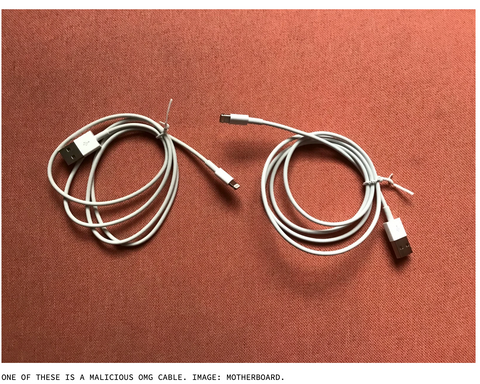






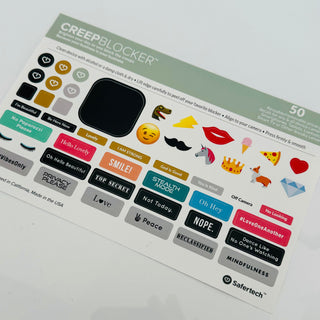
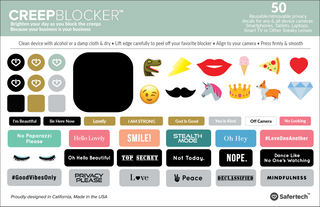
















Lual Galual Chol
Thanks for your consideration