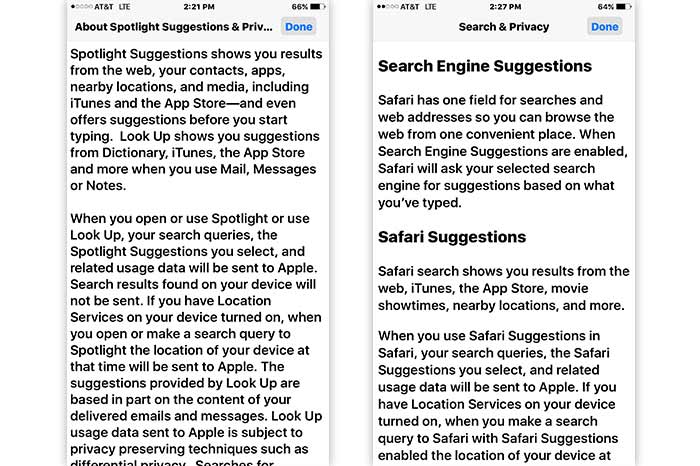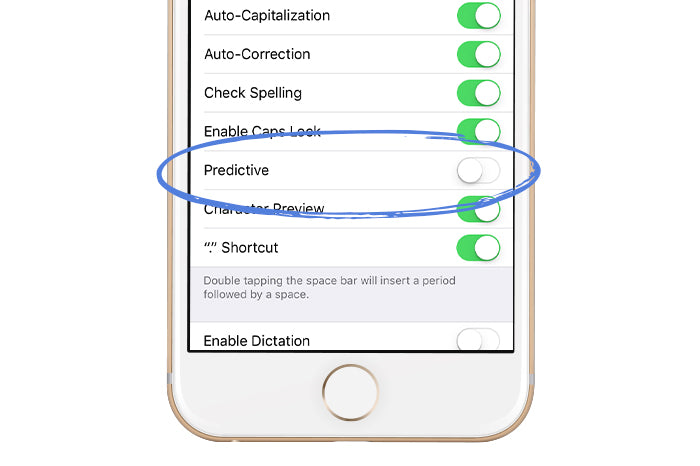Being A Bit Stealth, May Be A Good Idea
Our smartphones are super-smart when it comes to knowing where we are and what we're doing. It is getting more and more pervasive and personally identifying by the day. Our searches, our site visits, even what we say in our texts and where we are when we say it can be collected, analyzed and shared with other sites and businesses. Collecting and selling our information is BIG business. Way, way creepy at times. But, when it comes to iPhone privacy, you do have some control.
Consider Blocking the Selfie Cam on your iPhone with these Cute Removable and Reusable Webcam Covers
You Don't Have To Share Everything...
Here are 5 great, easy iPhone privacy tips, specifically catered to limit the sharing of information that's collected while you use your smartphone. We include examples for iPhone, but any Android phone will have similar landmines that you can hop over. TechWellness is my passion project, but interestingly enough, I work as the co-CEO of an advertising agency by day so ads & marketing are of special interest to me. Advertisers are eating up the delicious bounty of data that are being collected from all of our smartphone usages. So that's cool, but, I'm a mindful iPhone user and I just want everyone to be aware of what exactly their sharing about themselves. While doing research for our Best Facebook Settings for the Facebook guide, I realized that most people don't know what they're allowing when they press those "Settings" buttons. Step by Step this should take about 10 minutes . . .1. Advertisers, please don't follow my every move!
In Settings -> Privacy -> Advertising, two options exist that easily go unnoticed by iPhone users. ![]()
1. First, you want to Limit Ad Tracking and Reset Your Advertising Identifier often. You can do this as much as you want. This is a lovely option that Apple gives you so your ad experience is less targeted and identifying if you so choose. For your convenience, we've included Apple's latest Advertising & Privacy policy as it appears on your phone below. Clearly, you can't stop the advertising, but you can limit the detail you're providing to advertisers.
Advertising & Privacy Policy
Protect Your Privacy with our Guide.Protect Your Health With Our Anti-Radiation Headphones
2. Privacy while on "Safari"
Safari is the iPhone's built-in browser to the internet. Anytime you link online, if you haven't installed another browser, you're linking through Safari. Searching and surfing on Safari have its own set of privacy implications. Our recommends and why: Go to your phone's Safari settings. Five important things are there that will make your advertising experience way less creepy:
1. Toggle Do Not Track, to make sure advertisers can't track your every move. 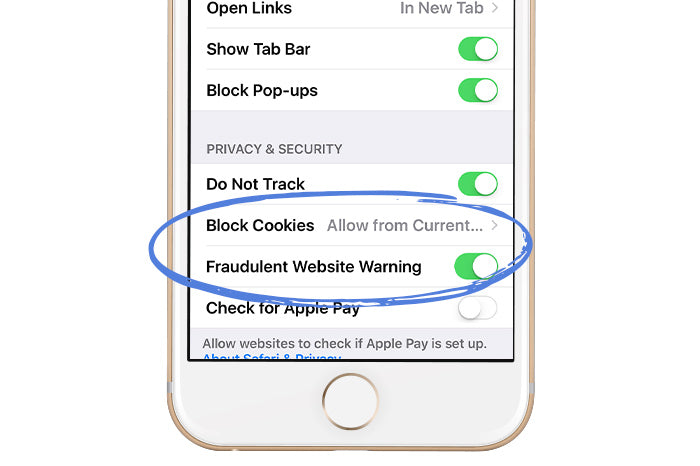
2. Go ahead and block cookies so websites cannot continue to place identifying "little code of information" on your phone for a bit more privacy. That way sites can't store your name/email and preferences. You will need to enable from time to time to SHOP!!
3. Toggle on Fraudulent Website Warning. This will let you know if you've encountered a website that is suspected of phishing behavior.
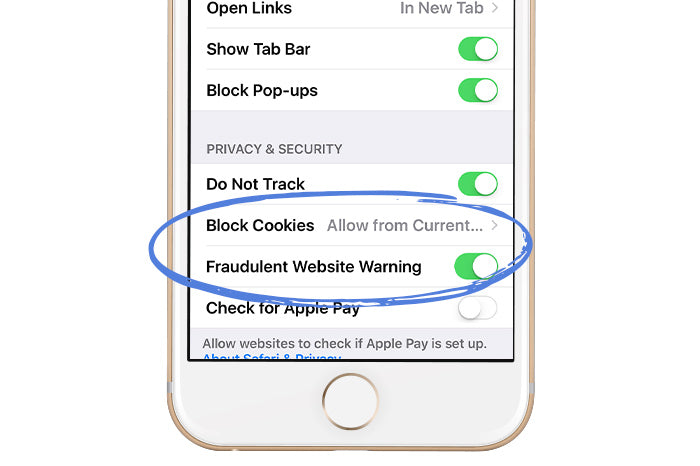
4. Disable Suggestions. Suggestions are what you get when you put a word in the search bar. When you allow Safari to "offer" suggestions you're also allowing them to SHARE those suggestions and the Web sites you visit and the details of that visit. Oh, come on! Right? It's kind of unbelievable that Safari would even think it's ok to share. But here's where you get to say uh, no. 
5. Choose DuckDuckGo as your search engine: Duck Duck Go does NOT share your search information. It may not be as fun or clean as Google, but if you value your privacy, you'll appreciate this Search Engine. One more related item to disable in General Settings: Spotlight Search:
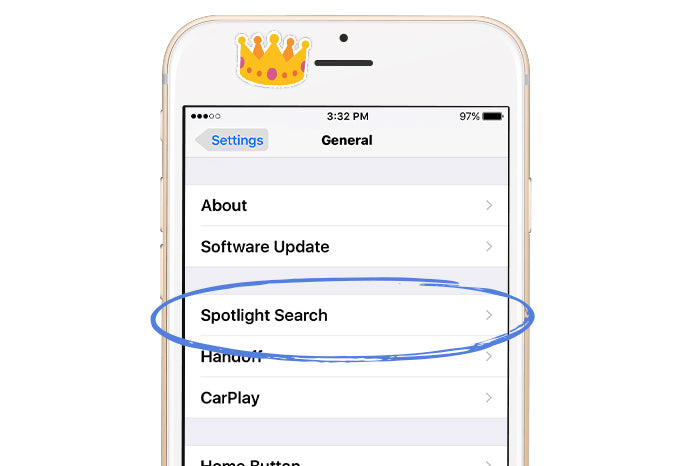
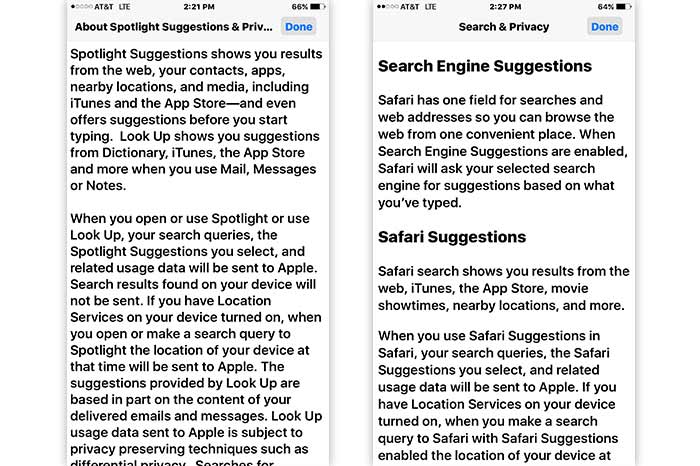
3. Managing App's Access and iPhone Privacy
Make sure you really need and want that app. Every App, such as Nest, Home, a fitness app, a photo app. There are literally thousands to choose from. Be sure to know about each app's privacy policy--what you're allowing them to know and share about you before you download. Or, you can delete the app once you've read their privacy policy and don't particularly like what you see. Bonus: the fewer apps that engage on your phone, the less energy you need. Hey, that means less potential EMF exposure! Woohoo! Now, with apps you can't live without, here are some privacy basics: Manage which applications are granted access to your private photos, calendar, background location, health info, microphone and more. I struggle with letting my phone know my geography, with apps like Waze or Find My iPhone. On one hand, they're amazing tech if you're stuck in traffic or you've lost your phone, but it just feels unsettling for my phone to know exactly where I am and how fast I'm getting there. So, I limit access to only when I'm using the app. I do the same Same with the microphone, does Instagram need access to my mic all the time? I don't think so, so I enable it just when I'm doing an Instagram Story. Want to share Microphone, Location, Camera, Calendar, etc? Here's how to give permission or not: 
1. In Your Settings -> Privacy section, scroll down and look at each app individually and you'll see what your allowing each app to access. It's nice to know. It's great to be in control. 
TIP: check these periodically. I've found apps can be sneaky and sometimes can toggle microphone or location access back-this usually happens when there's an update.
4. Location, Location, Location
You may have decided to stop apps from looking at your location above. BUT, there's one other Location setting to check. This is for Find My Phone and something called Frequent Locations. This finds everywhere you go often and maps it with time and date stamps. I'm not quite sure why anyone would want this except maybe a Mom might like to see it on her kid's phone or maybe a spouse. Anyway, if it seems unnecessary to you here's out to make it go away: 1 In Your Settings ->Privacy ->Location Services -> System Services, you can disable Frequent Locations. 
2. I Location-based alerts can also be turned off from here as you can Location-based ads. 
You might also want to check Settings -> Privacy -> Location Services -> Share My Location

5. Check your Keyboards
Some apps you download, say a language app, might also install a keyboard. Or, you may have chosen to install a keyboard. Either way, if you're using a "third party" keyboard (that's one that's been downloaded and doesn't come with your phones original settings), you could be unwittingly sending information to the app developer. Here's how to find out and how to delete a keyboard you're now using or needing:  Settings>General> Keyboard> Keyboards> Edit. Just tap the red circle with the minus button and then delete! A word about Predictive Keyboards: This is what's enabled if your writing a message and you begin to type a word and automatically that word or another word spelled similarly or even an emoji pops up . . . Some are concerned that the words typed are being analyzed and some privacy policy's say they are. Perhaps, individually or maybe as group, without your personal information. Also, some people think it's just plain annoying. You can turn them off:
Settings>General> Keyboard> Keyboards> Edit. Just tap the red circle with the minus button and then delete! A word about Predictive Keyboards: This is what's enabled if your writing a message and you begin to type a word and automatically that word or another word spelled similarly or even an emoji pops up . . . Some are concerned that the words typed are being analyzed and some privacy policy's say they are. Perhaps, individually or maybe as group, without your personal information. Also, some people think it's just plain annoying. You can turn them off:
Setting> General> keyboard> Predictive : Toggle On OR OFF Okay. There you have it: the iPhone privacy basics.
Good Job!
Here's to staying safe and private in our connected world!
XO August + Tech Wellness Tribe