DropBox Is Allowed to Do WHAT?!
Take control of your computer. Yes. If you have Dropbox, check Privacy in your System Preferences: 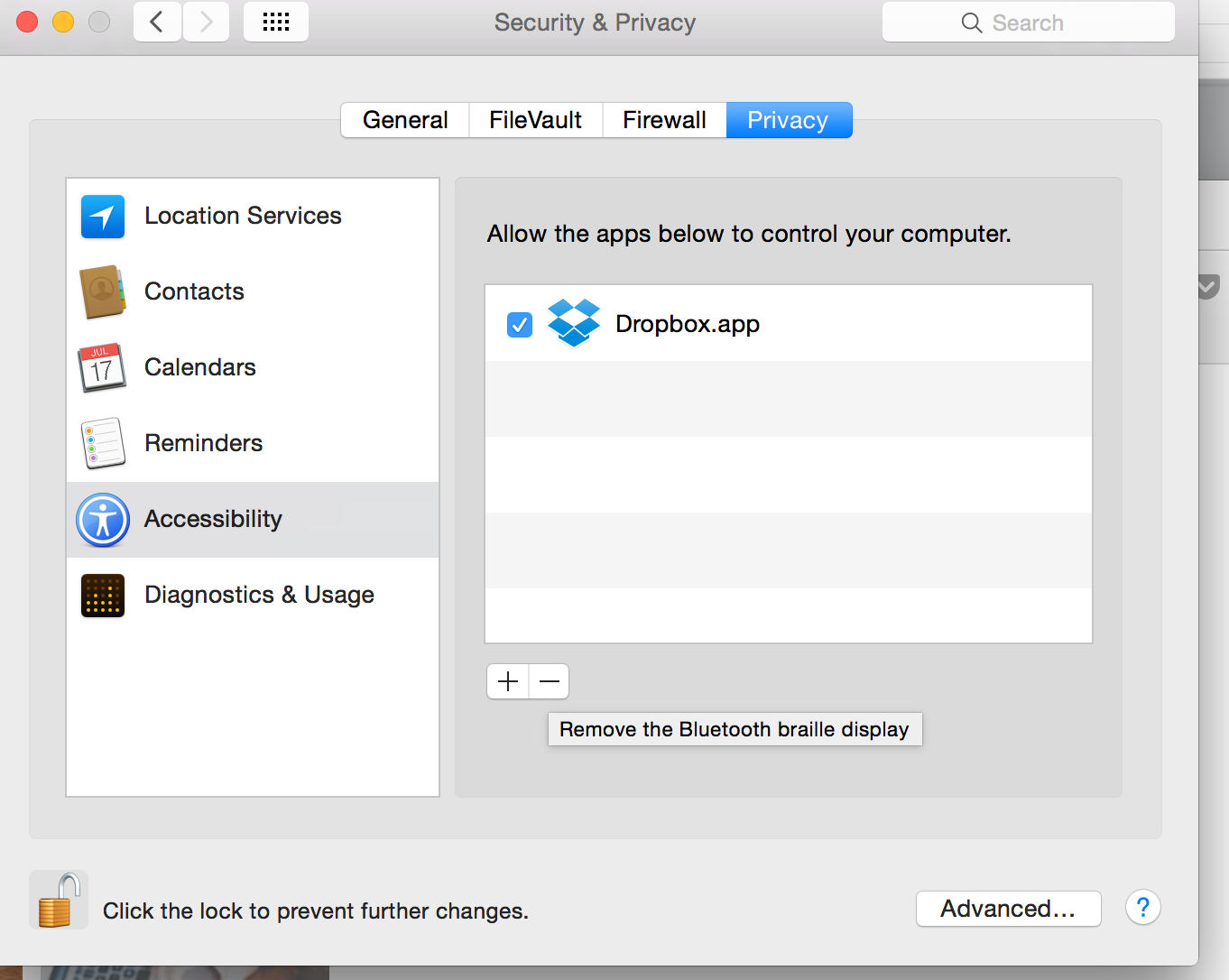 We're all about solutions here at TechWellness, so later I'll show you how to get rid of Dropbox. But first, here's my Dropbox story: DropBox is a cloud-based file-sharing program. It’s free for smaller storage, but it cost money if you want access to more room for bigger files on the cloud. I use it at the ad agency, and I noticed everywhere on my computer, that it was in the taskbar at all times.
We're all about solutions here at TechWellness, so later I'll show you how to get rid of Dropbox. But first, here's my Dropbox story: DropBox is a cloud-based file-sharing program. It’s free for smaller storage, but it cost money if you want access to more room for bigger files on the cloud. I use it at the ad agency, and I noticed everywhere on my computer, that it was in the taskbar at all times.
Well, I don’t remember giving it permission…In fact, I know I didn’t! But, when I went to System Preferences to check it out, there it was: The lone program sitting there, with ultimate control over my Mac. However, no dialog box was presented to me to give DropBox accessibility to control my computer when I installed DropBox. Weird… Let me clear: To appear in Security & Privacy window, Dropbox has to ask you for your explicit permission, in what’s called a dialog box.
Dropbox isn't the only hack trying to steal your privacy. Make sure you have a webcam cover on phones and computers and tablets.
It gets worse
Now perturbed at Dropbox's sudden ubiquitous nature, I went to remove it from having accessibility to control my computer in the Security & Privacy tab. The way you do this on a Mac is, you check off the little box and click the lock button to make changes. So, that's what I did.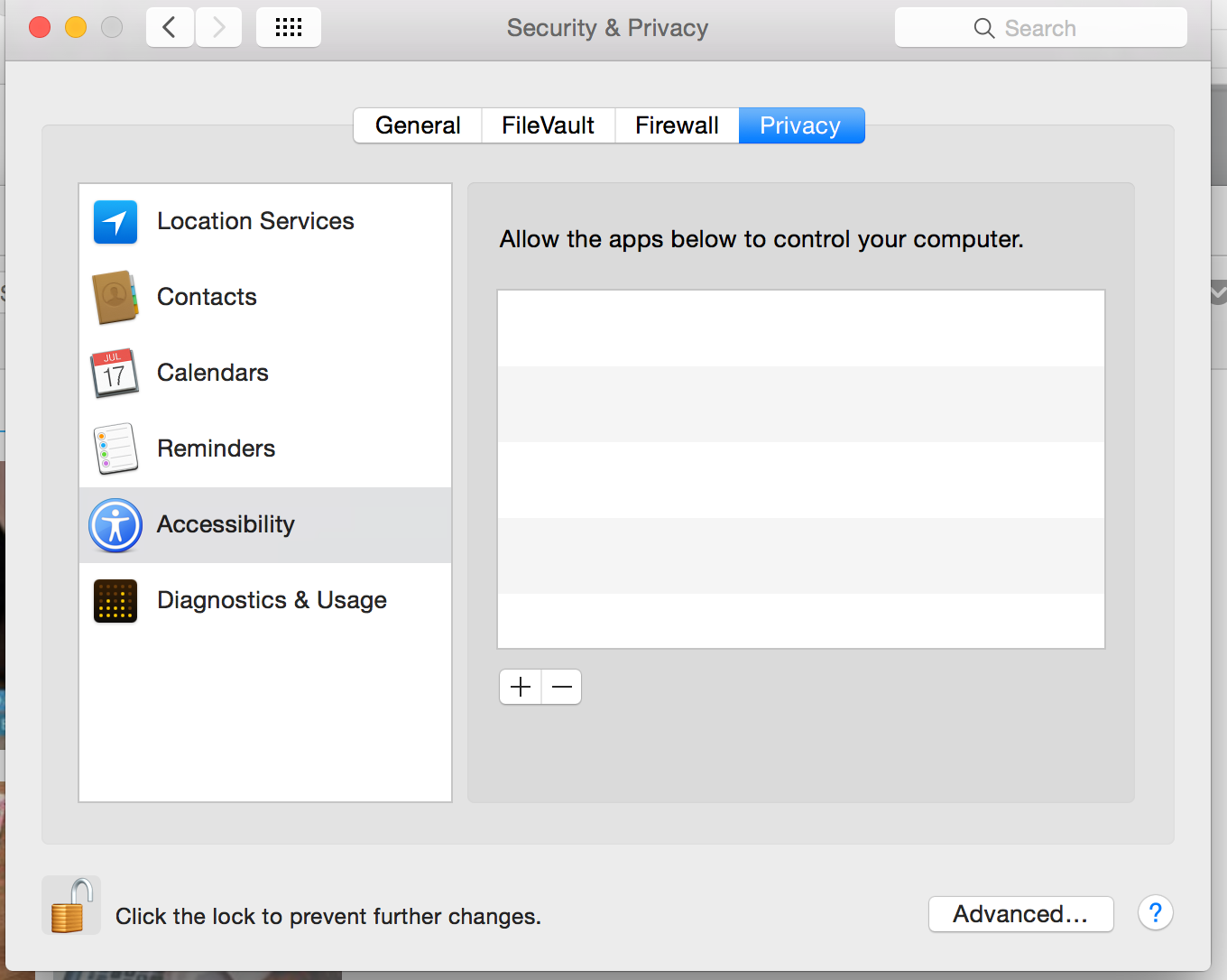
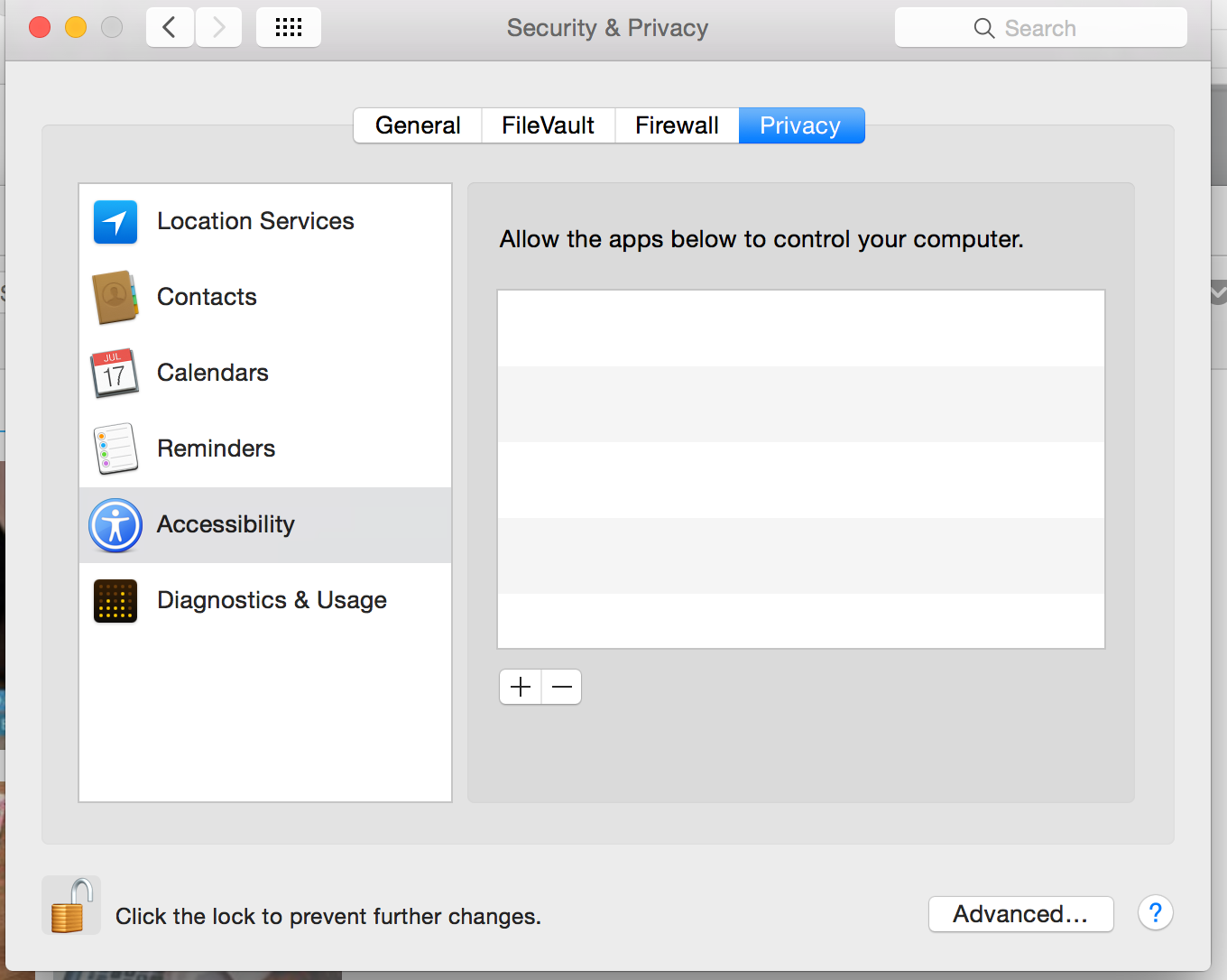
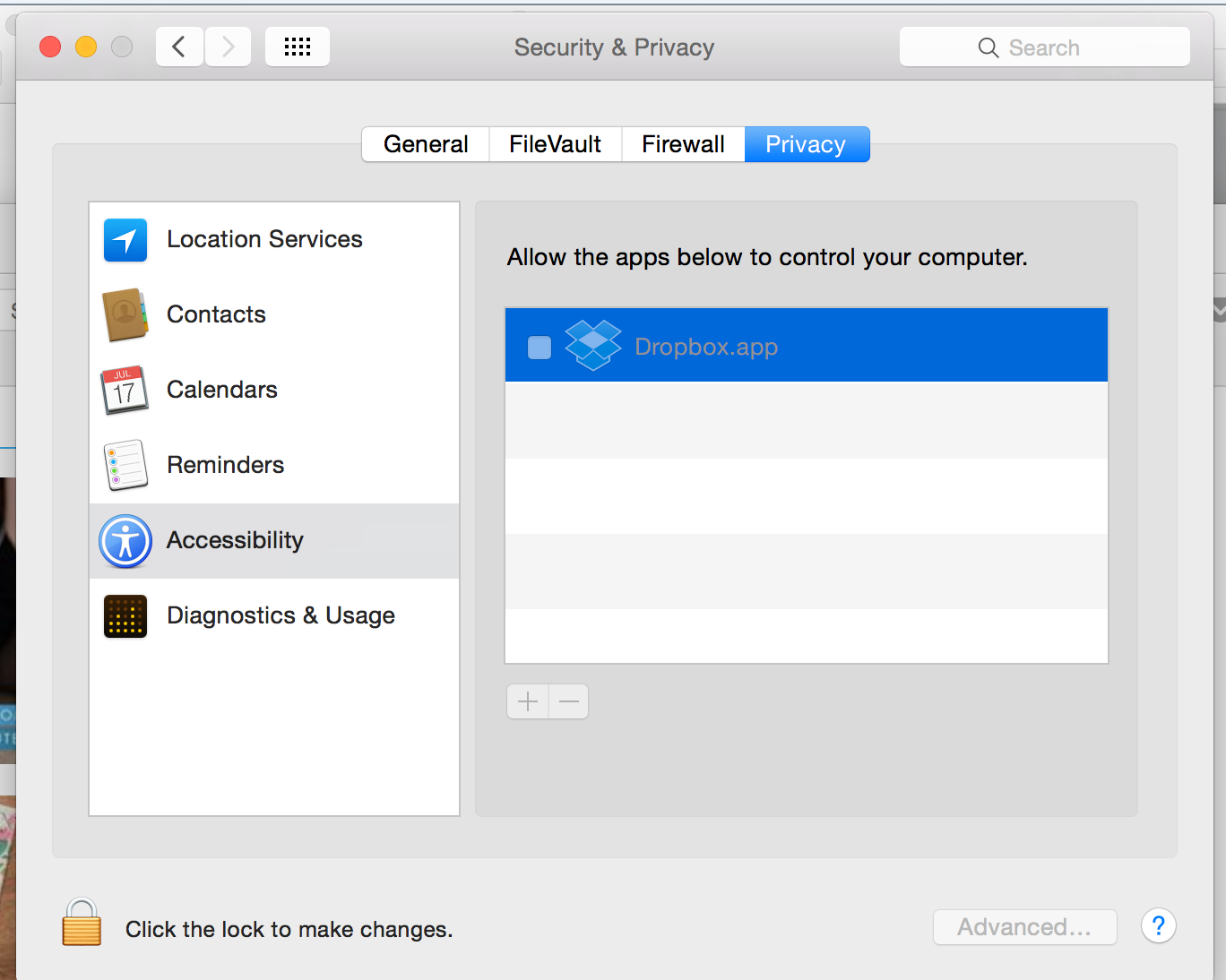
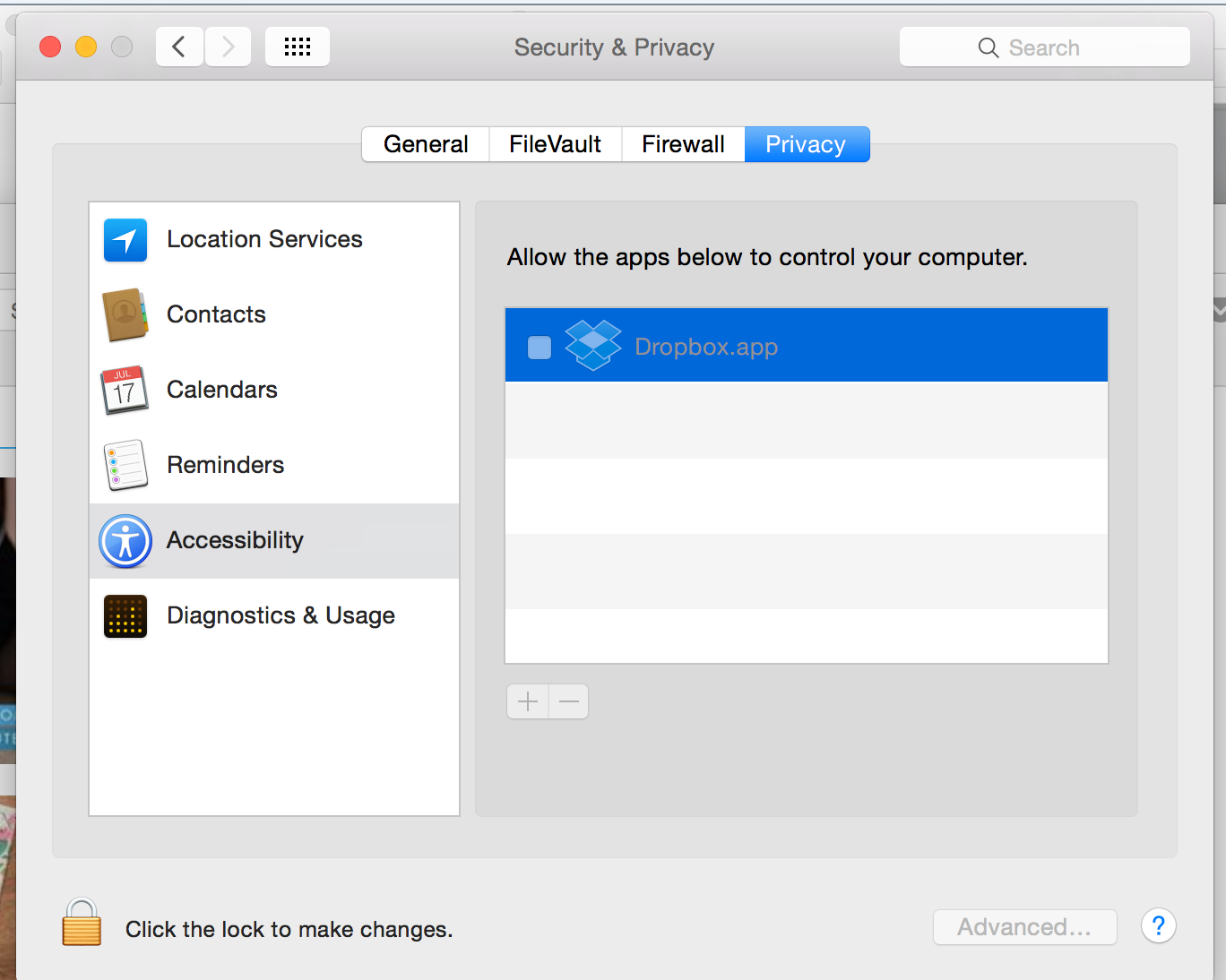
When a third-party app tries to access and control your Mac through accessibility features, you receive an alert, and you must specifically grant the app access to your Mac in Security & Privacy preferences.
Be cautious and grant access only to apps that you know and trust. If you give apps access to your Mac, you also give them access to your contact, calendar, and other information, and are subject to their terms and privacy policies, and not the Apple Privacy Policy. Be sure to review an app’s terms and privacy policy to understand how it treats and uses your information.
What "Taking Control" actually means
“Taking control” of your computer means that Dropbox can click on buttons and menus, delete files, launch any apps you may have downloaded. Only you should be able to do that! Let me be clear: Being able to do all of this (without your permission, no less) is a huge security risk. That's why it always takes a password AND your explicit permission to do this (until now, thanks to the sneaky coders at Dropbox.) Just like when you plug your iPhone into a new computer to charge it, iPhone will ask you if you “trust this device” before it lets your expensive phone interface with a strange computer. Same idea. I don’t think this company can be trusted.
It A) Overrode MY preferences B) and re-appears when I tried to remove its permissions.
If I didn’t trust Dropbox before, I definitely don’t trust it now. You would have to trust both Dropbox not to do unethical and opportunistic as a company, as well as trust their security team not to get hacked, ever so that no one, in turn, can hack you. I don’t trust either. As you'll see in the Reference section below, when asked why it does this, Dropbox insists it’s doing this for your own good in order to protect you from applications it deems less secure, like Facebook. When researching this article, we’ve found that it doesn’t need to have these permissions to work properly, which gives us even more pause, it only makes you think it does.
And then this The Sketchy Privacy Policy

I'm concerned about the My Stuff part: It's not clear if they are also collecting my actual "stuff". If they were not, wouldn't there be a line about that?
The Work-Around
First, quit DropBox. Remove it from the "Accessibility" window-Shown Above: System Preferences * Privacy* Accessibility Then Delete the folder called “DropBox Helper Tools” Relaunch DropBox Select “Cancel” when the dialog box asks you for your admin password* Note*: You will have to select “Cancel” every time you start your computer to deny Dropbox your admin password, because DropBox is coded to keep trying to get your password by throwing up a dialog box that looks sneakily very similar to the dialog box your Mac operating system uses. Grrr. Get that: Dropbox is masquerading as your Mac. Ugh, how deceiving and unethical.
Other Options
Ok, I realize that’s annoying to do that, so if you want to say goodbye to Dropbox forever, I wouldn’t blame you. In addition to their ethical indiscretions, Dropbox uses a lot of CPU, meaning it can make your system run slow, especially upon starting up and syncing. Remember, when you delete Dropbox on your computer, it doesn’t delete your files. You’ll still have your files up in the cloud, and whether that’s a good thing or a bad thing, I’ll let you decide.
DELETE YOUR DROPBOX ACCOUNT:
- Log in to Your Dropox Account First and Delete Your Files
- Subscription: Delete Your Plan First- Drop box requires it, before you Delete you can delete your account
- Delete Your Account
They don't make it easy--I had to go through 4 screens of
"Are You Sure You Want to leave?" nonsense. so prepare to be patient.
Now back to your computer and your dropbox files: Steps to Delete it All:
-
1. Get Rid of Your Files:
- Our web guys showed us a really cool small software program called App Cleaner that can delete Mac apps--yet, it didn't work in my case. BUT it did delete dropbox associated folders. It's free and made just for Macs.

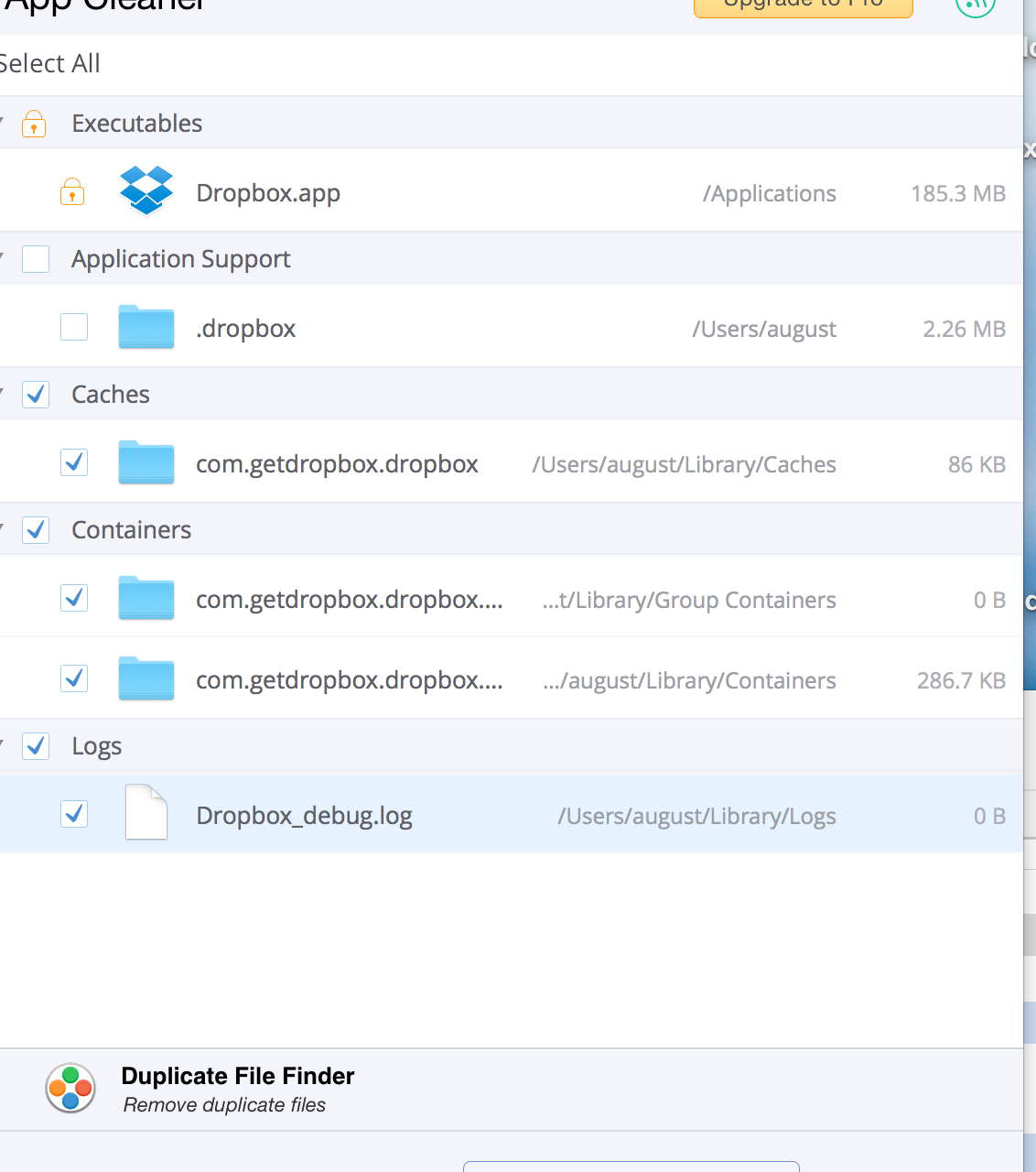
2. Next Get Rid of Dropbox
Click on the icon in the control bar and click on the gear shift and select "Quit" Go into your Apps and drag the dropbox to the trash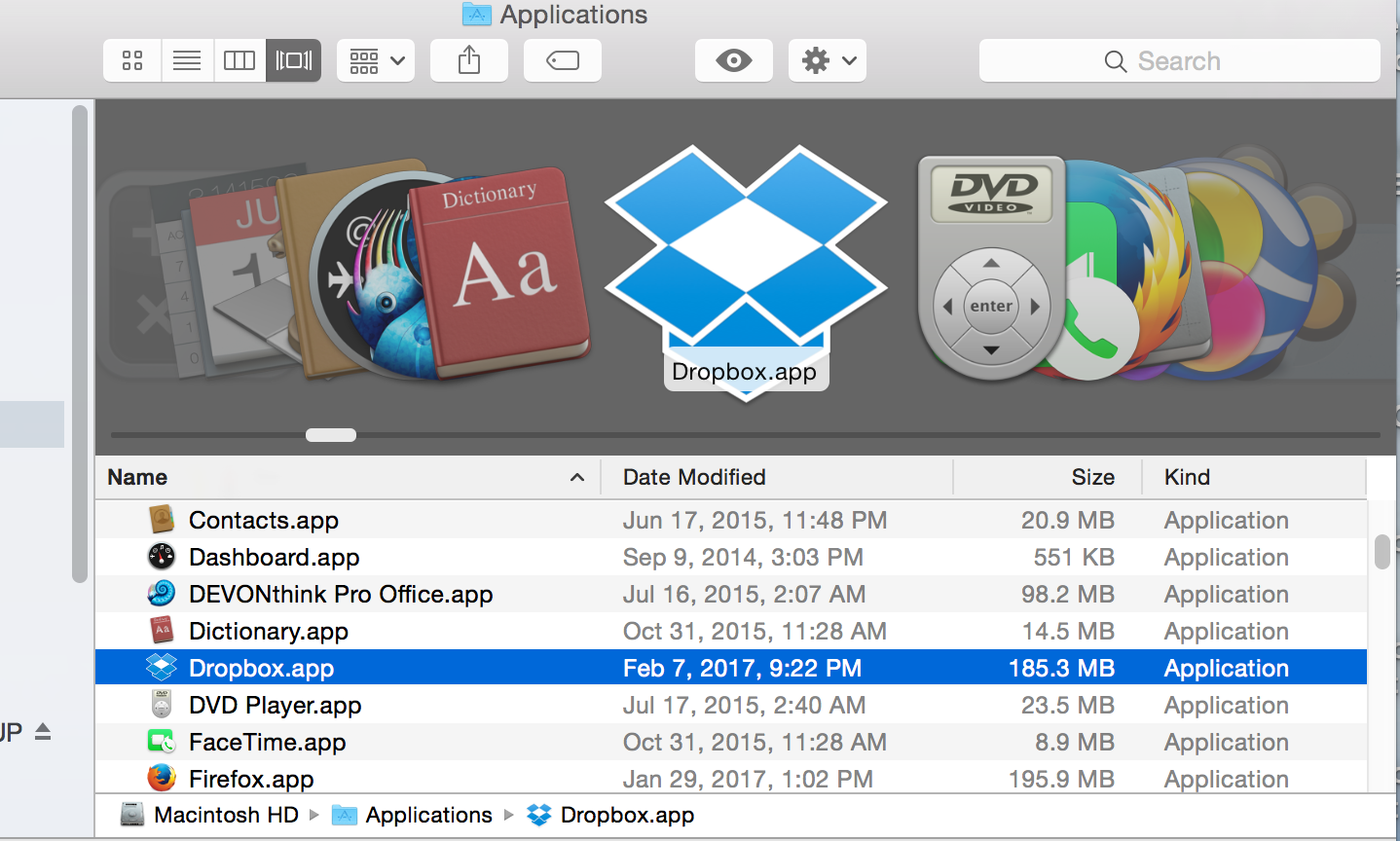
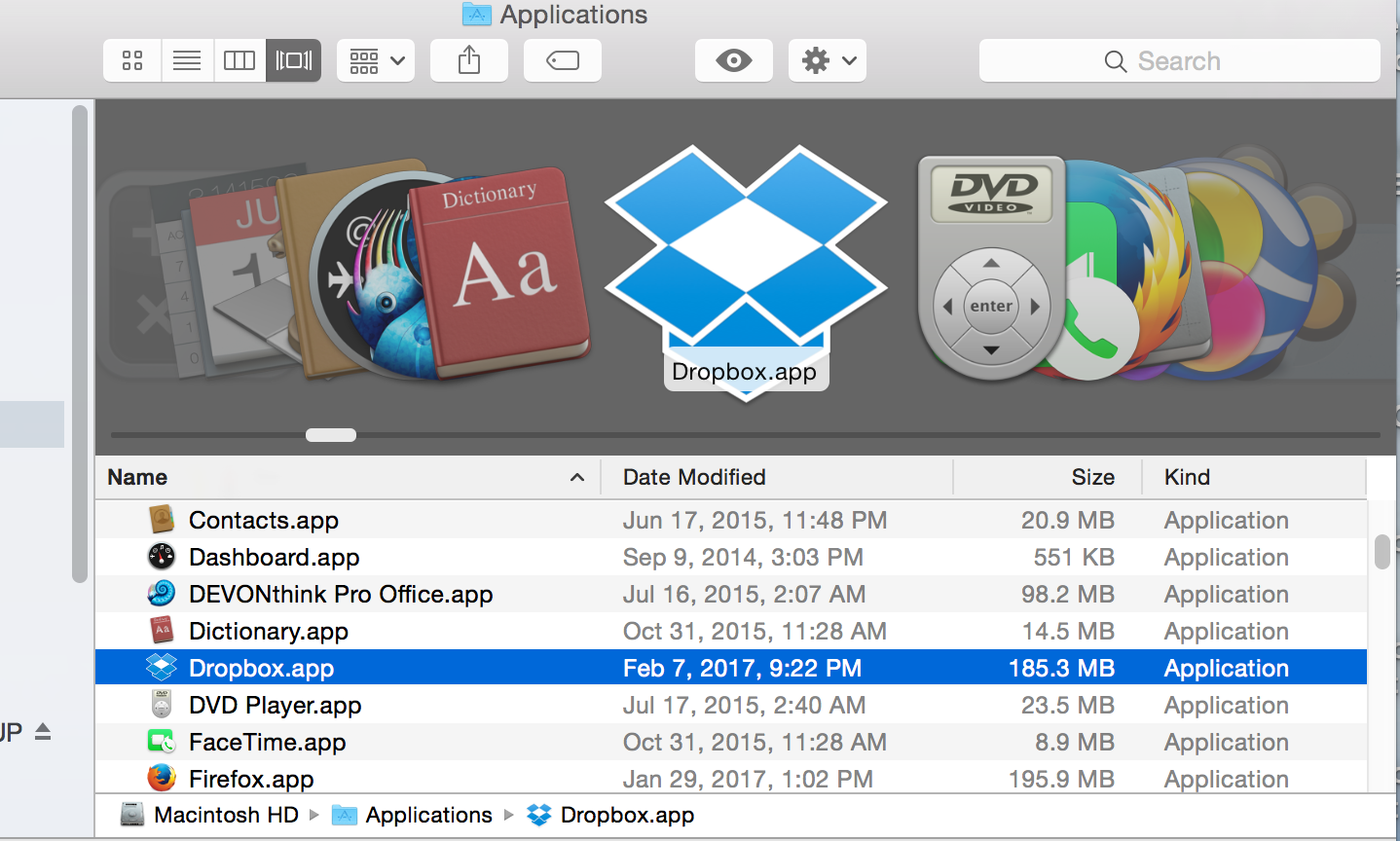
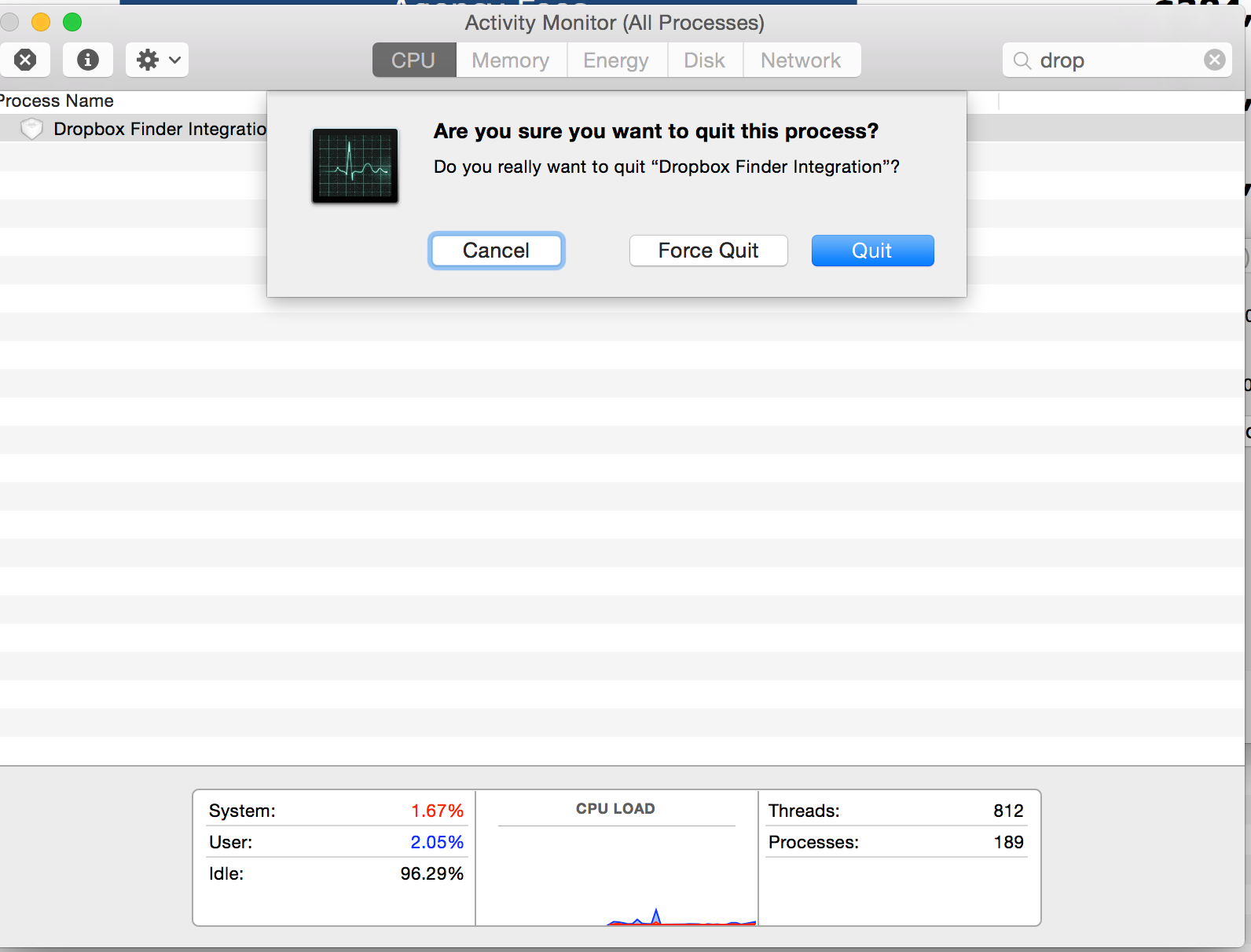 the gear icon you'll see a pull-down, select force-quit Now, go back to your apps and try dragging dropbox to the trash again. This should work!!
the gear icon you'll see a pull-down, select force-quit Now, go back to your apps and try dragging dropbox to the trash again. This should work!!
But what about the big files I want to share?!
Some viable and more secure options to replace DropBox include Sync.com, Tresorit, Mega and the Snowden-approved one, SpiderOak. Now these have various levels of encryption and that means they are a little more complicated to use, but I think it's well worth it. Here's to smart moves in our too-connected world.
Looking for more Privacy Protection? Learn about Faraday protection for Laptops, Phones and Tablets.
Don't forget the #1 rated most creative webcam blockers: CreepBlockers
xo August



