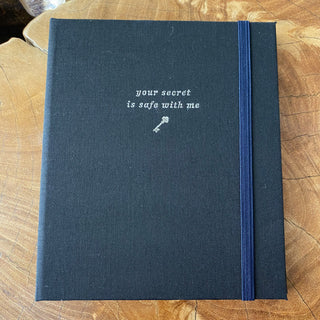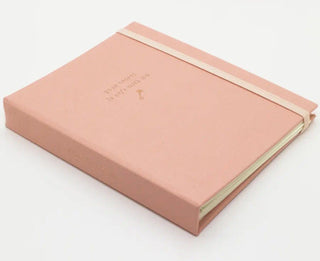Did you know that anyone in the world can see the outside of your house using Google Maps Street View or Apple Maps Look Around feature?
It’s creepy… but it’s true. This is pretty old news, but Google uses cars with crazy 360 cameras to capture and log everything you see on public roads. This feature can come in handy when trying to find the hidden door to that restaurant you want to try, or get a feel for the new town you are moving into. However, I don’t know about you, but I don’t feel great about everyone having access to what my house looks like, where the entrances are, where the cars are parked and even potentially where my kids are playing.
And get this: These images of your home and car could be used by insurance agencies to estimate car accident risk based on house features such as age, type and condition. Woah!
We all know that privacy is a rarity these days, so I take every opportunity available to protect my personal information - especially when it’s this easy!
One of the easiest ways to protect your privacy? Cover up those computer and phone cameras with sliding covers!
How to Blur Your House on Google Street View In 3 Minutes.
Step 1: Find your address on Google Maps Street View
Type in your address in Google Maps. This should show you your address in the normal Google Maps view. If a Street View exists of your address, there will be a photo of your home on the left side of the page. Click on that photo.Step 2: Report a problem with the photo
In the top left hand corner of the screen you should see a grey box with your address in it. Click on the 3 dots at the top corner of that box and click "Report a Problem".


Step 3: Fill out the blur request form
Make sure the red box outlines the area you would like to be blurred. When it asks "Why are you reporting this image" select "My Home" under "Request blurring". Enter your email address and press submit. (Make sure you have an email address for things like this - I recommend Protonmail)

Step 4: Confirm Blurring
You will immediately receive a confirmation email from google and within 24 hours your house will be blurred. Check back in to confirm.

That's it! You've got a little more privacy than you did yesterday! Also be aware that the photos can’t be un-blurred. Eventually, new photos will be taken and downloaded- but until then, your home will remain unseen😌
What about Apple Maps?
You can also remove your home from Apple Maps - but it’s not as instant and easy as Google Maps Street View!
Apple requires that you email them “to request that a face, license plate, or your own house be censored.” The address is: MapsImageCollection@apple.com
As you can see below, it took nearly a month for them to respond!
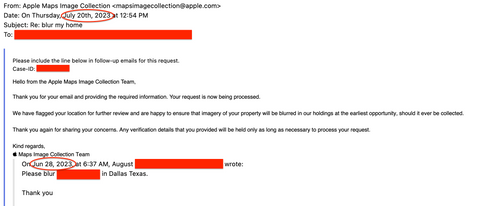
While you're on a roll, here are a few more of my favorite privacy protectors:
Make sure you're fully off the grid
with this Faraday bag (blocks all EMFs too!) 
Make sure your passwords are secure with these
beautiful secret keeper password journals!
Stop people from breaking into your car
with a key fob faraday protector