They Just Want to Know YOU
Seems like every week there’s another story about privacy and how someone wants to invade it. Perhaps you heard about how Shazam was called out because it was using mic access to record all the time... even when the app was off!
They Just Want To Listen To You Through Your Device
Did you hear about how Alexa, Apple, Google, and now Facebook have hired people specifically to listen to the recordings coming from your microphone on your device!
This is CRAZY and out of control.
Please Visit the Privacy Collection to view Science Backed and Tested Privacy Products
I feel SO GOOD about blocking my cameras - this selfie cam especially! Have you ever accessed that camera by mistake and seen something you didn't want shared? Yeah, it's nice to cover it and we've got this little sliding-type of webcam cover.
What This Article Covers:
-
Toggle Off iPhone Or Android Microphone In Privacy Settings OR App Settings To Stop Giving Permissions For Apps To Listen To You
-
Turn Off Siri On iPhone, Computers And Apple TV
-
Erase Your Siri Recordings
-
Mute Or Turn Down Microphone Access In System Settings On Your Computer
-
If You Want Apps Or Sites To Have Mic Access, But Don't Want Them Listening All the TIME: Close Browser Tabs or Close Apps
-
Stop Apps From Running In The Background
-
Other Ways Your Microphone May Be Accessed Or Turned On And Ways To Know If You're Being Hacked
We hear it all the time...
More and more people are telling us that something they simply talked about or watched on TV - that particular topic weirdly showed up in an ad on Facebook. Well, it could be the microphone access on the FaceBook Messenger app (and it was in fact in the recent reporting of thousands of Facebook workers checking messages!) on your phone or another app.
Just like Shazam, these apps could be randomly or continually pulling audio off the internal mic. In other words, it's always listening! Facebook claimed they're not spying on you and that they didn't have the capability to do so.
But now that the secret we've all suspected is out, confirmed by news reports from really excellent sources like The Guardian and CNET who reported the Google breach, we're finding it hard to believe that all of our apps aren't listening--because they certainly have the ability to.
Are Apps Or Hackers Accessing Your Microphone Or Camera?
One way to know has been provided by iPhone. There's a little light on the upper right of the screen that comes on when the camera or microphone are being used.
If an app is using your iPhone’s camera, you’ll see an indicator light up at the top of your device’s screen, as shown here:
If an app is using your iPhone’s built-in microphone, you’ll see an indicator light up at the top of your device’s screen, as shown here:
You'll notice these lights when you're using the camera or microphone yourself and that's fine! It's when you're not using them and you see the lights that it's time to dig deeper and find out if you're being hacked.
iOS 17 Update: Shows as an orange microphone

The BEST Way To Block GPS, AND SIGNAL:
A Faraday Bag

Control What Microphone Access You Can! Turn Off the Microphone on iPhone and Android. Here's How:
These apps access your microphone IF you allow them to. You may have enabled microphone permissions and not even realized it. So, head over to your iPhone Privacy settings (the hand icon) right now, and check to see what the microphone is listening to. It's easy!Microphone Privacy - Check Which Apps Are Listening
-
iPhone Option 1: Go to Settings > Privacy > Microphone
Here you’ll see a list of the apps you have that want to access your mic. Toggle off to disable.

-
iPhone Option 2: Go to Settings > Each Individual App > Microphone
This way you will see ALL the functions you're giving the app access to like your camera, location, microphone, etc.
Toggle off or say Never!
Here's Instagram:

- With Android Option 1: Go to Settings > Apps > Gear Icon > App Permissions > Microphone
Here is a list of Android functions such as location and microphone. You will see the list of apps that are requesting access to your microphone.
Toggle off.
-
Android Option 2: Go to Settings> Apps > Individual Apps
The permissions are specific in each app.
Did you want Instagram to Listen Sometimes, But Not When You're Not Using it?
Then try closing your browser or closing the app when you're not using it. YES - you will have to log back in but then again isn't that worth NOT getting that ad for that new lash serum you were talking about when you were getting coffee with your bestie?? Or that ad that popped into your feed just as you left Starbucks? Yep. It's worth it!
So like above - Go to Settings > Apps - You'll see the full list of each app on your phone. Click the particular app and you will see app permissions and a toggle for microphone. Disable the setting.
Note: Many apps like Google will have a default of all permissions granted so you need to check!
Looking for your laptop microphone location? Check here!
For iPhone users - It's Time To Get Super Serious About Privacy

Yes, you do Siri... and that's the problem!
Siri has been listening and Apple has been saving your data!
You no doubt heard how Apple hired people to listen to Siri recordings. Really ridiculous privacy breaches have been happening with Facebook, Alexa, and Google too.
The best way to prevent any of your devices from listening, following you, or tracking your GPS is to put your device in a Faraday pouch. Check out our collection here!
Apple Now Lets You Stop Siri AND Get Your Recent Voice Data Erased
Stop Siri From Listening. Remember, Siri Listens On:
-
Apple TV
-
iPhone
-
Mac Computers
-
Home Pod
-
Apple Watches
-
iPads and Apple Tablets
-
Any Apple Device
Disabling Siri is a two step process. You'll need to turn off Siri and turn off Dictation.
But if you do this, Apple promises no more eavesdropping... Apple will erase your saved information Apple uses to respond to your requests!
A UTILITY FARADAY THAT'S NOT FANCY AND PRICED NICE!
KEEPING SIRI FROM LISTENING IN TWO EASY STEPS
First, you'll need to turn off Siri from all the apps you've allowed to use "Siri & Search". Turning them off is a really good idea anyway, because when Siri is on (even if you're not using voice commands) anytime you search with Siri you're agreeing to send your search results to Apple.
Why do we want to do that anyway Apple? We'd be super fine with you not analyzing our results... Really!
Go To Settings, scroll down and open every single App and Toggle OFF the ability for Siri & Search.

Now Part 2 of Our No Listening Policy: No Dictation
Apple tells us that if we want to really shut down Siri, we'll have to turn off dictation too:

Disable Dictation
Settings > General > Keyboard > Dictation
When you Toggle it OFF you'll get a nice message from iPhone...just making sure you want to turn it off... say Yes!

MORE WAYS TO SILENCE YOUR MICROPHONE
Cover Your Computer Microphone For Privacy
Disabling Microphone access is Step 1. However, microphone hacking is not a myth. It happens. And we know that it's more likely to happen with the more Apps you have on your phone. Bad actors access your microphone through Apps and some Apps are easier to access then others. We recommend avoiding voice access on your cellphones and computers just to be safe.
The tried and true method for webcam and microphone privacy is simply to COVER them. And here's where you can find the location of your laptop microphone.
And let’s not forget your computer. It has a mic too so you can cover it AND/OR turn it down in Settings
If you have a PC or a Mac, head to System Prefs > Sound and turn the input volume way down...

Also, a question that I do get asked a lot:
"Can my phone or computer hear me even when it’s OFF?"
I don’t know. It’s not supposed to work that way, but there is some new technology that could be privacy stealers.
Are Apps accessing your microphone in Other Ways?
Hundreds of apps that can listen through a microphone and get information about you in a whole new way. Retail stores, and even some websites, have beacon technologies that send out un-detectable audio signals that we can’t hear, but the microphones in our phones can hear. The technology is used to know where we are, what we’re doing, even what we’re looking at.The story about Beacons mentions that these work even without a data or WIFI connection.
Many Apps and Websites Now Have Service Workers That Keep the App On... Even When It's OFF
Yes, it's true. Some service workers are basically a script that your browser runs in the background (separate from a web page or app) that a developer builds into a app or website.
They start as a good idea... but sometimes go bad.
- Good: You compose an email, press send and shut your computer. A service worker installed can get that email sent even with the computer not technically on.
- Good: You're logged off of all apps, but you still get important notifications because of service worker technology.
- Bad: Well, they can serve as a source for hackers or the apps themselves to run in the background and run who knows what? Chris Love from Love2Dev says that service workers actually cannot access your camera or microphone - just a site or app can.
- Bad: There could be a scenario where even a good service worker (like one set up to offer you notifications) could be subject to an attack from some outside hacker. Details on Love2Dev
Can My Microphone and Camera Be Hacked?
Yes.
There's a space we follow on Quora. It's called "Hacking Ethically." Just last week one of the admin's Tertius Geldenhuys answered this question, particularly about how a bad actor could hack into your microphone and camera (via BlueTooth of all things).
He said, "Yes, they can hear you, they can track you, they can record you, and they can look at you through the camera (front and/or back)."
Apparently it's called Bluebugging and a patch was placed on BlueTooth connections a couple of years ago BUT if you have not updated BlueTooth devices you should.
Because some hacker figured this out before... it could happen again or still.
So like me, this hacking expert recommends turning off BlueTooth when you're not using it.
Hyper-Cyber, Smart or Paranoid?
I'm the kind of person who just does not want service workers running in the background. My husband thinks I'm crazy - constantly erasing cookies and closing browser tabs. It just makes me feel safer. I've researched and heard that I could disable them completely by going into the code in Firefox--so I've done that.
I also read that since they are technically scripts, disabling Java Script on my iPhone could help. So I did. Chris Love, a very smart developer and head of Love2Dev a web development firm specializing in apps, said turning off Java Script works. But I also disable everything so I'll just see text on a page and images. He also pointed out that disabling Java Script only disables registered service workers. Which means the good above-board ones I imagine. Now I need to look into the un-registered ones.
Clues Your Phone May Give You That Could Indicate Your Phone Is Hacked
-
Your Phone is using up battery quickly.
This could mean you've got a spyware issue. Spyware wants to see what's happening on your phone and sends your activity back to hackers. That means increased data usage. I looked at my battery usage for an app that I wasn't even using was high... so I deleted it. From time to time see how each app you have is draining your battery. Or if suddenly your battery starts draining quickly, it could be that spyware has been installed.
-
Your phone turns on or lights up when you're not using it.
Android or iPhone screens should not light up when you're not using them. Motion, Notifications, Texts etc. - Yes, those should cause your screen to come alive. But if it's in the corner and all notifications are off and you see the screen light up from time to time, a spy situation could be happening.
-
Your phone reboots itself.
This is a good sign of a bug, maybe even with the iOS. Phones should not reboot unless you reboot them. A sign something is up with the iOS or something else.
-
The phone starts being buggy.
Is it getting hot? Even when you haven't been using it and it's in an indoor environment? Even when signal is strong? Is it running slower than usual? Taking a looong time to turn off or on? If you've got all apps and the latest update running on your phone, these bugs are signaling something else is wrong. Could be time for a new phone or you could be a sign of spyware or a hack.
-
Think an App May Be Too Snoopy?
I actually deleted one app that I thought may me a bit scammy and maybe using service workers in the an un-tasty way. Here's why:
First I went to settings and checked my Battery. It told me that some of my apps were running in the background and I had given them permission. So I stopped allowing that.
I turned Off Background Activity For All Apps--like this:

I went a step further and went into my Screen Time settings
I chose Content & Privacy Restrictions I changed the default Allow to Don't Allow For Background App Refresh

Check Battery To See Which Apps Are Running and Get Details
Then, I waited 24 hours to see if any of the apps I had turned off were still running and yes! One of them was. Voxer. That was strange so I decide to delete this the Voxer app.

The Voxer app with the background activity I said no to is no longer on my phone. And there's one more thing I do, just to keep my phone off the grid...
I use a Beautiful and Stealthy Faraday Bag:
For when you want to be absolutely positively, private. A FARADAY ALLOWS NO SIGNAL TO YOUR PHONE- And there’s a sweet side benefit: No EMFs
Please Visit the Privacy Collection to view Science Backed and Tested Privacy Products
But first, a quick recap of how to Stop Your Microphone From Listening:
-
Toggle off iPhone or Android "Microphone" access in Privacy Settings OR app Settings
-
Turndown the potential of one type of hacking > Turn Bluetooth connectivity OFF anytime you're not using it
-
Mute or turn down "Microphone" access in System Settings on your computer
-
Eliminate the apps you're not using > Every app you install is one more opportunity for for a hack. It's true. And Honestly, it's one more opportunity for distraction. Tech Wellness is all about balance. Try doing without some of those apps.
-
If you want apps or sites to have Mic Access but don't want them listening all the time > Close Browser Tabs or Close Apps
One more great way to protect your privacy is to keep your passwords good and strong. That's why we LOVE this pretty Password Keeper. See why it's better than an online password manager.
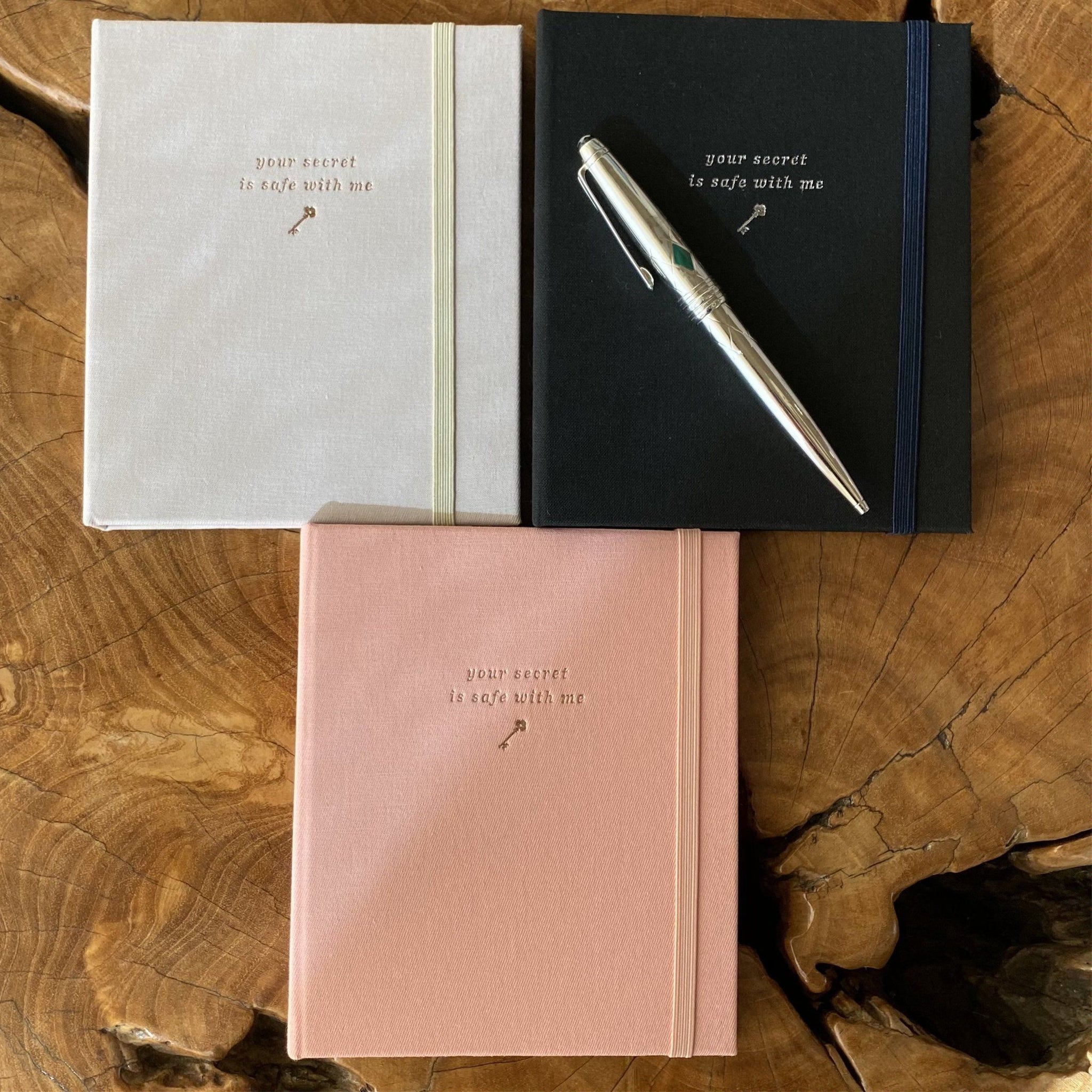
We hope you'll try any of these simple steps to make sure your business STAYS your business.
xo August and the Tech Wellness Team
Posted 5/4/17 Last Update 1/4/24







Adam
This is false and does not work. I’ve had my microphone permission disabled for a LONG TIME and I’m still being served ads specific to audio around me.
yangyi
Correction: …“send out infrared audio signals that we can’t hear”…
audio does not have infrared spectrum, you must be talking about ultrasonic sound waves.